Setting up Deep Lake in Your Cloud
How to store Deep Lake data in your own cloud and manage credentials with Deep Lake
Connecting Data From Your Cloud Using Deep Lake Managed Credentials
Connecting data from your own cloud and managing credentials in Deep Lake unlocks several important capabilities:
Access to performant features such as the Deep Lake Compute Engine
Access to the Deep Lake App for datasets stored in your own cloud
Simpler access to Deep Lake datasets stored in your own cloud using the Python API
No need for continuously specifying cloud access keys in Python
Managed Credentials
In order for the Deep Lake to access datasets or linked tensors stored in the user's cloud, Deep Lake must authenticate the respective cloud resources. Access can be provided using access keys or using role-based access (provisioning steps here). The video below summarizes the UI for managing your cloud credentials.
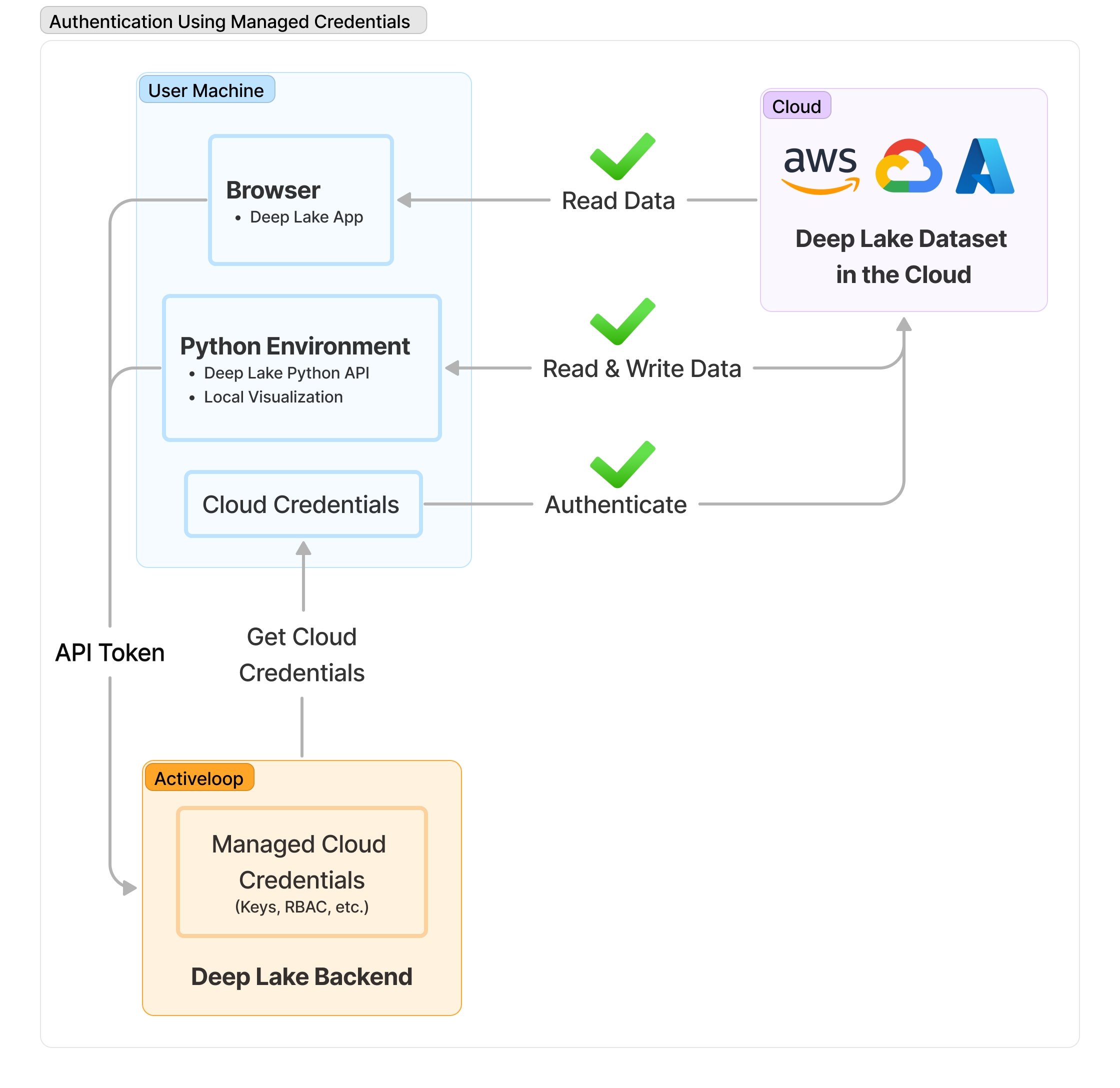
Default Storage
Default storage enables you to map the Deep Lake path hub://org_id/dataset_nameto a cloud path of your choice. Subsequently, all datasets created using the Deep Lake path will be stored at the user-specified specified, and they can be accessed using API tokens and managed credentials from Deep Lake. By default, the default storage is set as Activeloop Storage, and you may change it using the UI below.
Note: that in order to visualize data in the Deep Lake browser application, it is necessary to enable CORS in the bucket containing any source data.
Connecting Deep Lake Dataset in your Cloud to the Deep Lake to App
If you do not set the Default Storage as your own cloud, Datasets in user's clouds can be connected to the Deep Lake App using the Python API below. Once a dataset is connected to Deep Lake, it is assigned a Deep Lake path hub://org_id/dataset_name, and it can be accessed using API tokens and managed credentials from Deep Lake, without continuously having to specify cloud credentials.
Connecting Datasets in the Python API
Using Manage Credentials with Linked Tensors
Managed credentials can be used for accessing data stored in linked tensors. Simply add the managed credentials to the dataset's creds_keys and assign them to each sample.
Last updated
Was this helpful?