Creating Time-Series Datasets
Deep Lake is a powerful tool for easily storing and sharing time-series datasets with your team.
How to use Deep Lake to store time-series data
This tutorial is also available as a Colab Notebook
Deep Lake is intuitive format for storing large time-series datasets and it offers compression for reducing storage costs. This tutorial demonstrates how to convert a time-series data to Deep Lake format and load the data for plotting.
Create the Deep Lake Dataset
The first step is to download the small dataset below called sensor data.
This is a subset of a dataset available on kaggle, and it contains the iPhone x,y,z acceleration for 24 users (subjects) under conditions of walking and jogging. The dataset has the folder structure below. subjects_info.csv contains metadata such as height, weight, etc. for each subject, and the sub_n.csv files contains the time-series acceleration data for the nth subject.
data_dir
|_subjects_into.csv
|_motion_data
|_walk
|_sub_1.csv
|_sub_2.csv
...
...
|_jog
|_sub_1.csv
|_sub_2.csv
...
...Now that you have the data, let's create a Deep Lake Dataset in the ./sensor_data_deeplake folder by running:
Next, let's specify the folder path containing the existing dataset, load the subjects metadata to a Pandas DataFrame, and create a list of all of the time-series files that should be converted to Deep Lake format.
Next, let's create the tensors and add relevant metadata, such as the dataset source, the tensor units, and other information. We leverage groups to separate out the primary acceleration data from other user data such as the weight and height of the subjects.
Finally, let's iterate through all the time-series data and upload it to the Deep Lake dataset.
Inspect the Deep Lake Dataset
Let's check out the first sample from this dataset and plot the acceleration time-series.
It is noteworthy that the Deep Lake dataset takes 36% less memory than the original dataset due to lz4 chunk compression for the acceleration tensors.
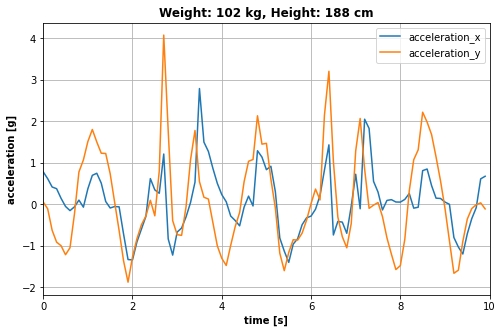
Congrats! You just converted a time-series dataset to Deep Lake format! 🎉
Was this helpful?