Workload Identities (Azure Only)
How to authenticate using workload identities instead of user credentials.
Authenticating Using Workload Identities Instead of User Credentials
Workload identities enable you to define a cloud workload that will have access to your Deep Lake organization without authenticating using Deep Lake user tokens. This enables users to manage and define Deep Lake permissions for jobs that many not be attributed to a specific user.
Set up a Workload Identity using the following steps:
Define an Azure Managed Identity in your cloud
Attached the Azure Managed Identity to your workload
Create a Deep Lake Workload Identity using the Azure Managed Identity
Run the workload in Azure
Step 1: Define the workload identity in Azure
Navigate to Managed Identities in Azure
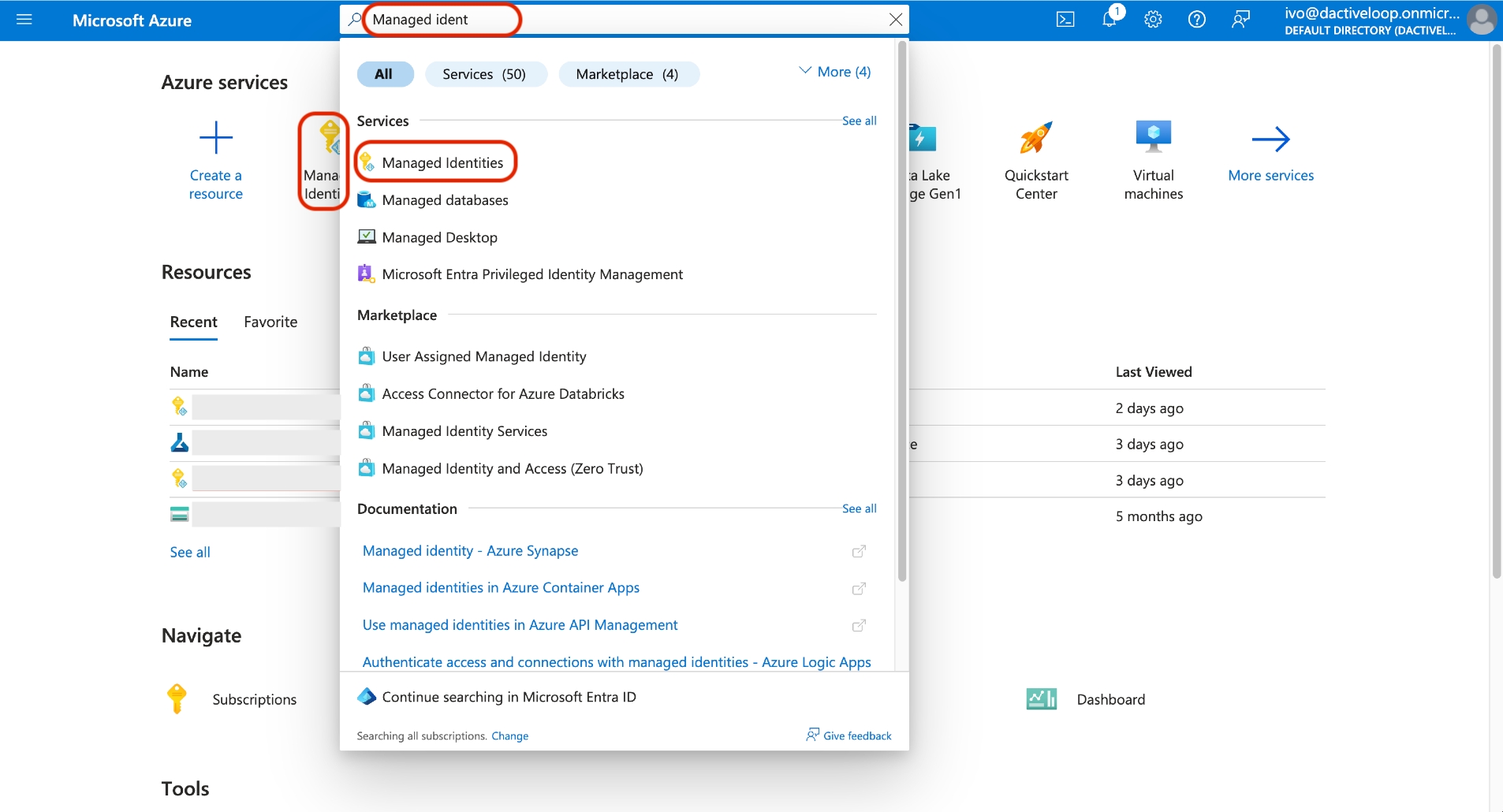
Click
Createa Managed Identity
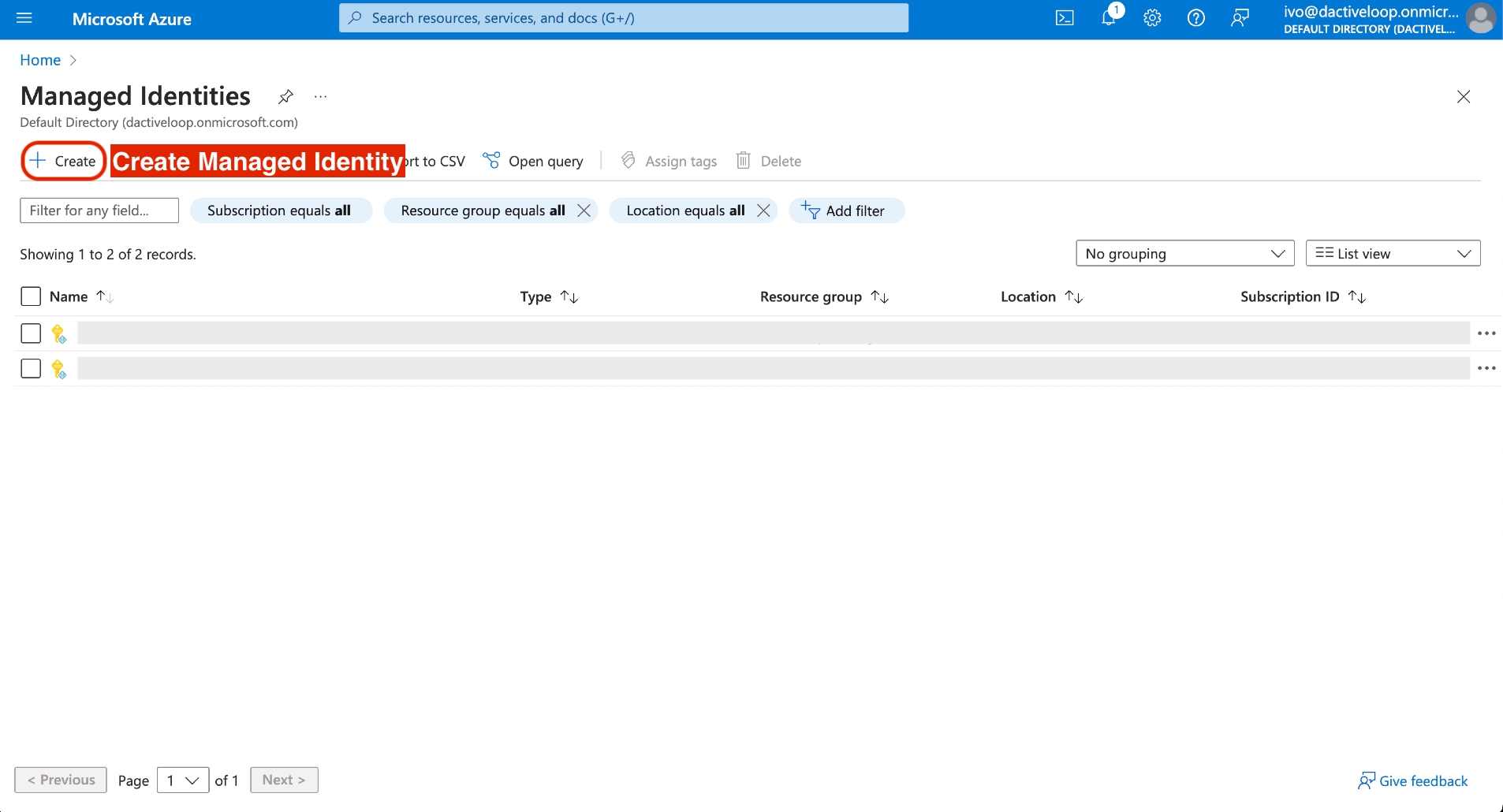
Select the
SubscriptionandResource Groupcontaining the workload, and give the Managed Identity aName. ClickReview + Create.
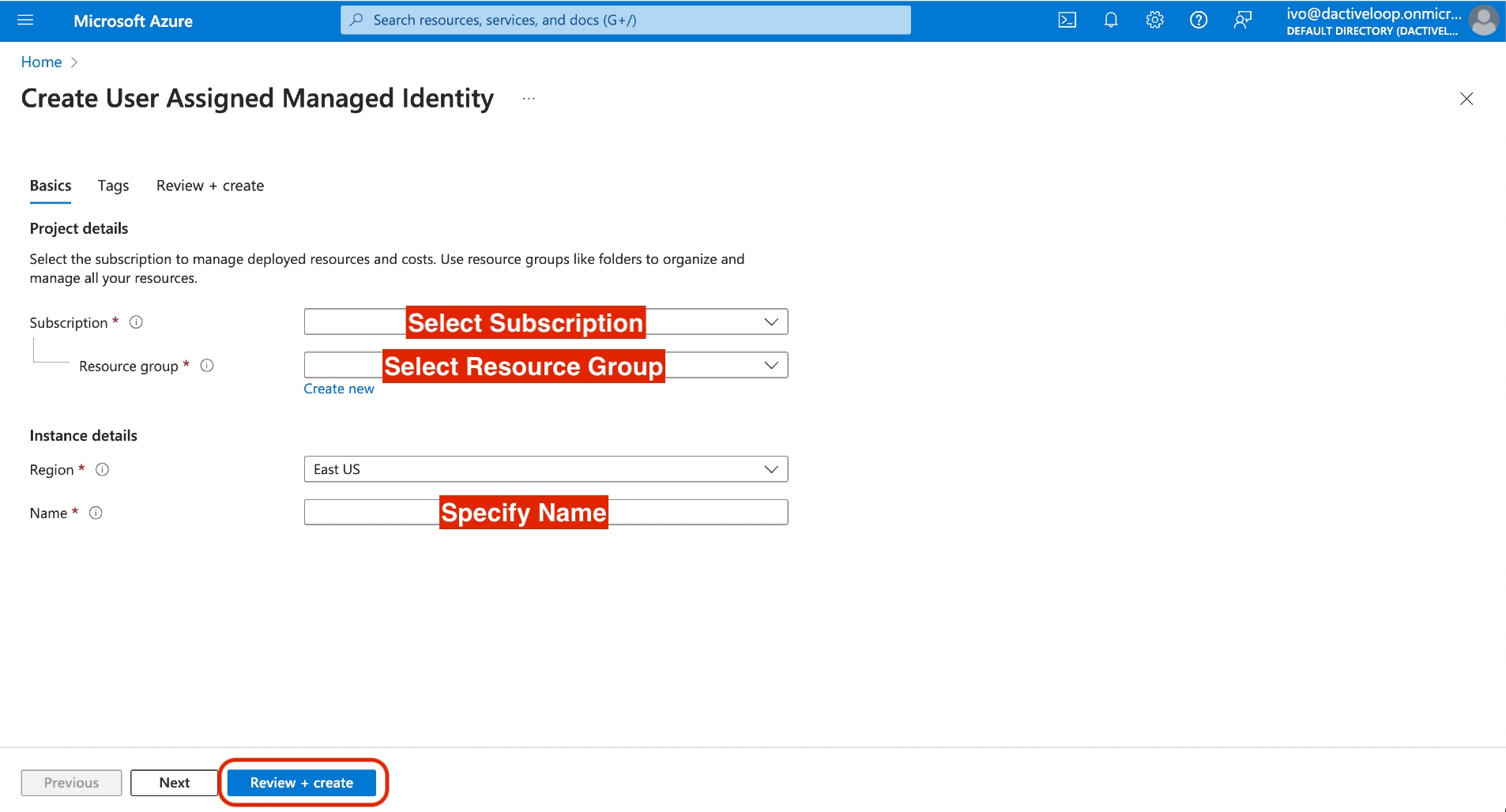
Step 2: Attached the Azure Managed Identity to your workload (Example below is for Azure ML)
When creating or updating a resource that will serve as the Client running Deep Lake, assign the Managed Identity from Step 1 to this resource.
For example, in Azure Machine Learning Studio, when creating a compute instance, toggle Assign Identity and select the Managed Identity from Step 1.
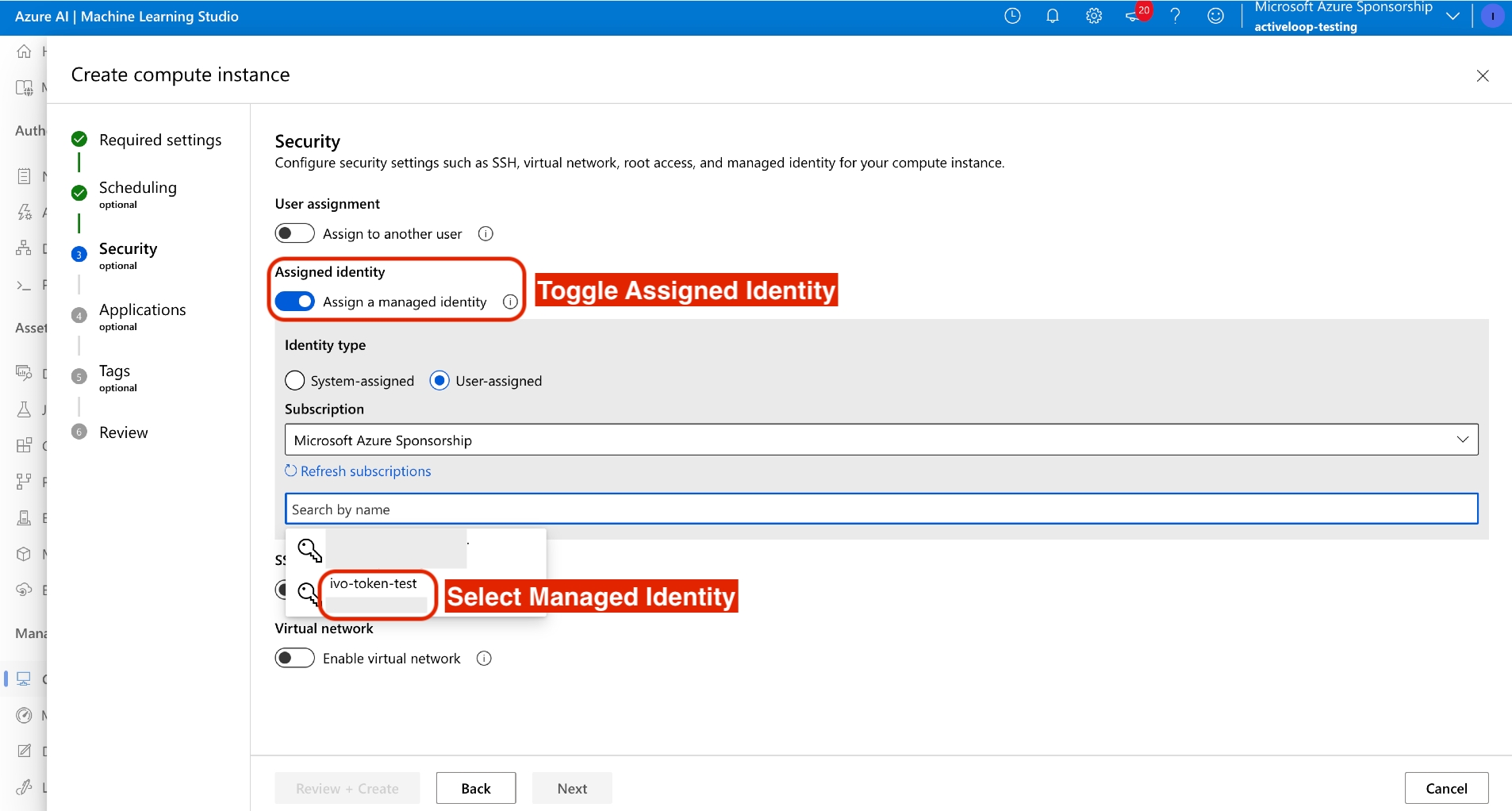
Step 3: Create a Deep Lake Workload Identity using the Azure Managed Identity
Navigate to the
Permissionstab for your organization in the Deep Lake App, locate theWorkload Identities, and selectAdd.
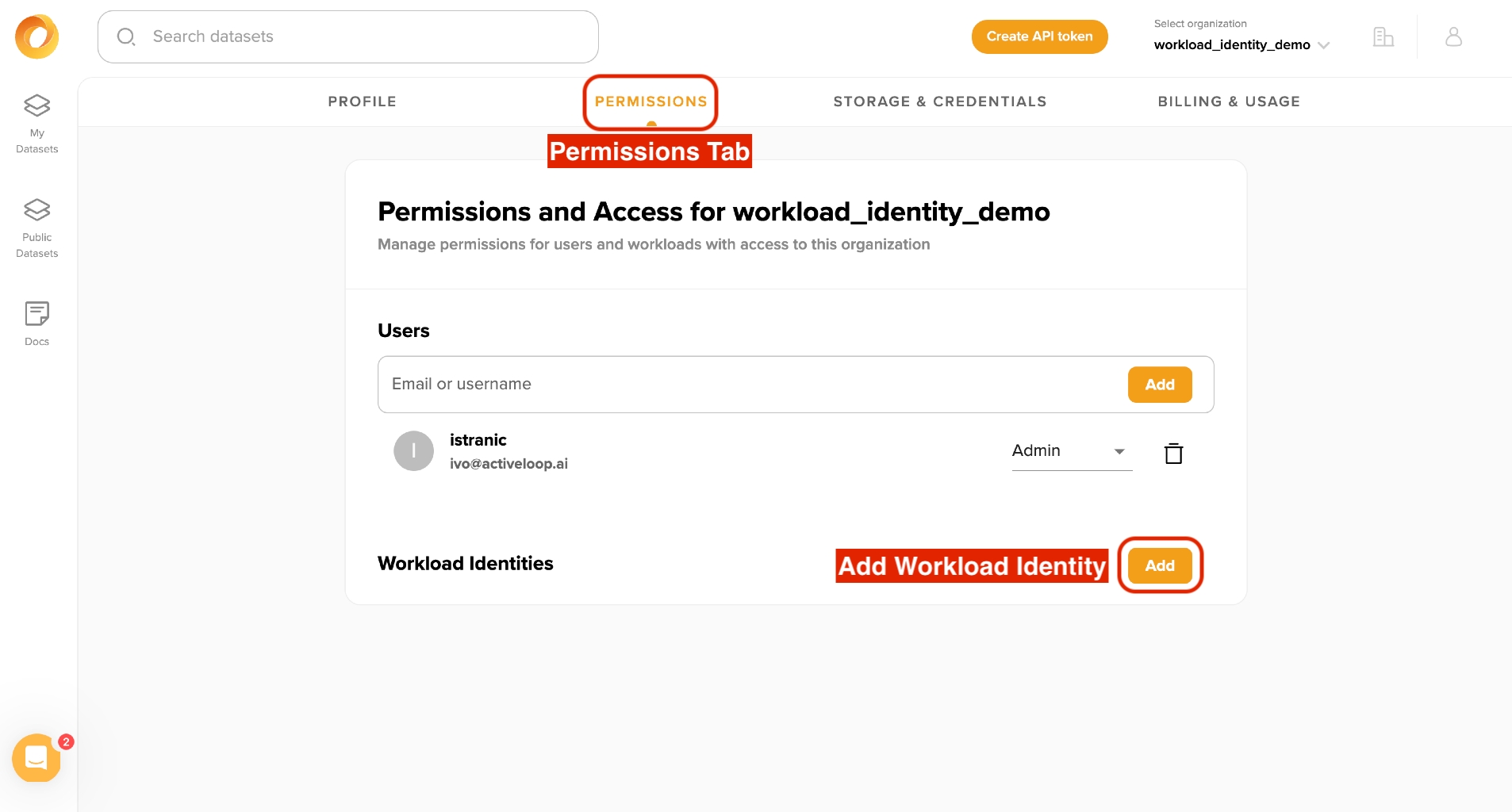
Specify a
Display Name,Client ID(for the Managed Identity), andTenant ID. TheClient IDcan be found in the main page for the Managed Identity, and theTenant IDcan be found inTenant Propertiesin Azure. ClickAdd.
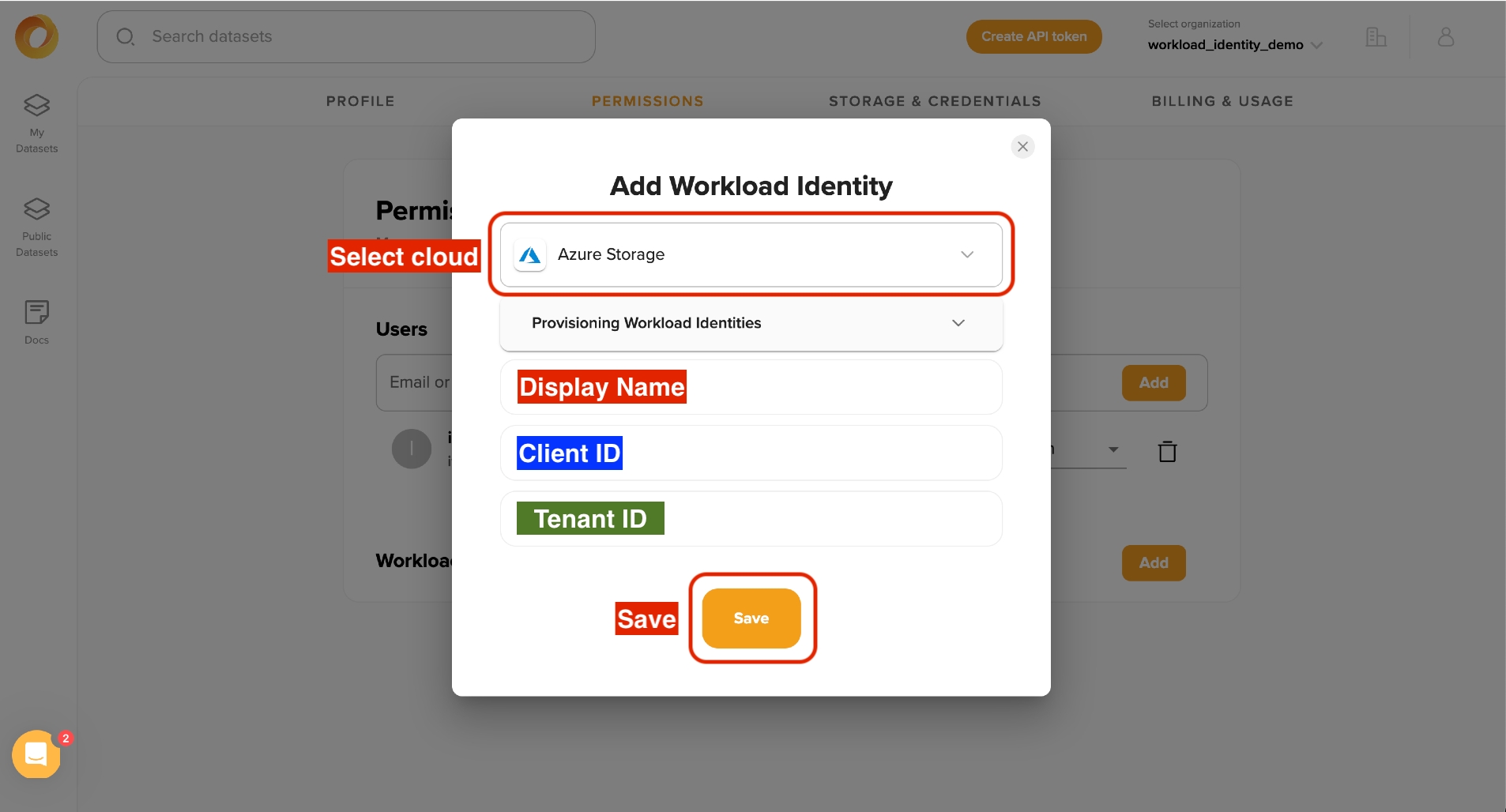
Step 4: Run the workload
Specify the environmental variables below in the Deep Lake client and run other Deep APIs as normal.
Note: the CLIENT_ID below is for the compute instance, not the Managed Identity.
Specifying the AZURE_CLIENT_ID is not necessary in some environments because the correct value may automatically be set.
For a compute instance in the Azure Machine Learning Studio, the Client ID can be found in instance settings below:
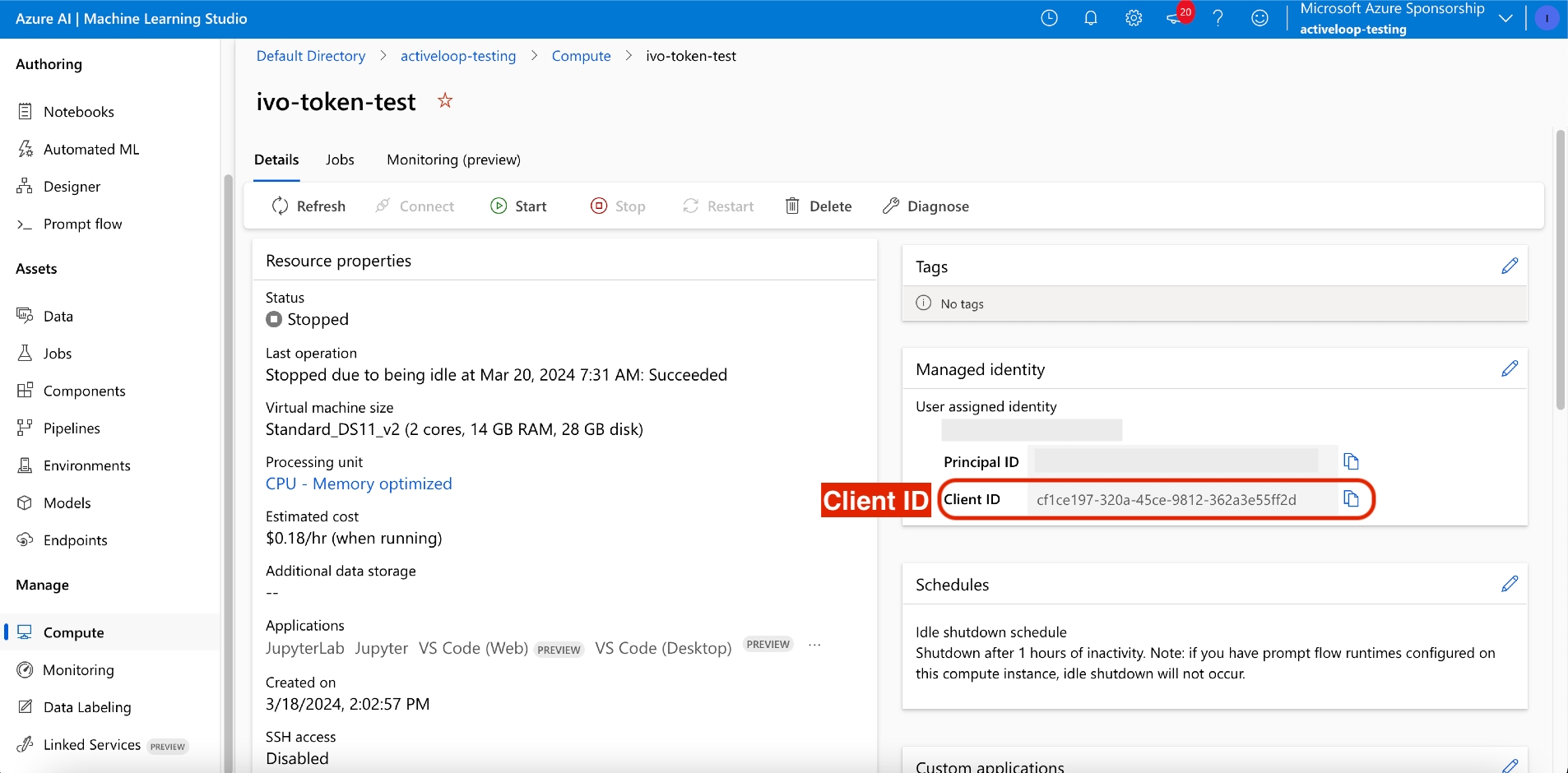
Was this helpful?